In 2025, developers don’t just write code—they work in teams, iterate fast, and collaborate globally. That’s why mastering Git and GitHub isn’t just helpful—it’s essential. Whether you're working on a solo project or building the next SaaS unicorn with a team, version control ensures that your code is manageable, reversible, and sharable.
In this guide, we’ll walk you through what Git and GitHub are, why they matter in team collaboration, and how to use them effectively.
🧠 What is Git?
Git is a distributed version control system. That means every developer on your team has a full copy of the codebase’s history and can work independently. It lets you track changes in your code, switch between versions, and collaborate with others without losing work.
You can think of Git as a timeline of your project. You can travel back in time, branch off into new experiments, and merge code back into your mainline when it’s ready.
🌍 What is GitHub?
GitHub is a cloud-based hosting platform for Git repositories. It adds a web interface, team collaboration tools, and automation workflows on top of Git. Developers use GitHub to store code, manage pull requests, track issues, and collaborate on projects from anywhere.
GitHub isn't the only Git-based platform (GitLab and Bitbucket are alternatives), but it’s by far the most widely used in open-source and professional development.
🚀 Why Teams Use Git & GitHub
For individual developers, Git is a safety net. For teams, it’s a collaboration engine. Here’s why:
First, it allows multiple developers to work on the same codebase without overwriting each other's work. You can create branches for new features or bug fixes and merge them back into the main code after review.
Second, Git’s commit history provides full traceability. You can see what changed, who changed it, and why—crucial for debugging or rolling back errors.
Third, GitHub’s pull requests, issues, discussions, and actions give teams tools for code review, testing, and CI/CD automation in one place.
🛠️ Essential Git Commands for Collaboration
Before jumping into team workflows, you should understand the basic Git commands every developer needs:
-
git clone: Copies a remote repository to your local machine -
git pull: Fetches and merges changes from the remote repo -
git add: Stages changes for a commit -
git commit: Records a snapshot of changes -
git push: Sends your commits to the remote repository -
git branch: Lists, creates, or deletes branches -
git checkout: Switches between branches -
git merge: Merges one branch into another
These commands form the core of most collaborative Git workflows.
🌿 Branching Strategy: How Teams Work in Parallel
In a team, you rarely work directly on the main branch (main or master). Instead, you create branches for each task or feature. For example, if you’re working on login functionality, you might create a branch called feature/login-page.
While you work on your feature, other team members might be working on different features in separate branches. Once your feature is complete and tested, you submit a pull request to merge your branch into the main branch.
This structure helps teams work in parallel without blocking each other and ensures only reviewed code reaches production.
🔄 Pull Requests & Code Reviews
A pull request (PR) is a formal proposal to merge changes from one branch into another—usually from your feature branch into the main branch. On GitHub, pull requests allow for:
-
Inline code comments
-
Automated test results
-
Reviewer approvals
-
Discussion threads
Before merging, teammates can review your code, suggest changes, or ask questions. This promotes code quality, learning, and shared ownership of the codebase.
💡 GitHub Issues for Project Management
GitHub Issues are more than bug reports. Teams use them to track tasks, plan features, and discuss improvements. You can assign issues to team members, add labels (like bug, enhancement, urgent), and organize them into milestones for sprint planning.
For larger teams, GitHub Projects and GitHub Boards provide kanban-style task management that integrates directly with issues and pull requests.
🧪 Collaboration Best Practices
Here are some best practices to keep your team productive and your repo clean:
-
Use clear branch names: Name branches descriptively like
feature/payment-integrationorbug/fix-navbar. -
Write meaningful commit messages: A good commit message summarizes what changed and why.
-
Pull before you push: Always
git pullthe latest changes before pushing your work to avoid conflicts. -
Keep pull requests focused: One PR = One logical change. Don’t bundle unrelated updates.
-
Review code carefully: Use PR reviews to learn, share feedback, and ensure standards.
-
Don’t commit secrets: Use
.gitignoreand environment files to avoid pushing sensitive data.
🤖 Automate with GitHub Actions
GitHub Actions lets you automate tasks like testing, linting, and deployment. For example, when a pull request is opened, an action can run tests to ensure the code doesn’t break anything. Teams can enforce rules like “Only merge if all tests pass” to improve reliability.
Even beginners can get started using pre-built workflows available in GitHub’s marketplace.
🔐 Managing Access and Permissions
When collaborating, control who can read, write, or administer your repository. GitHub lets you add collaborators or use organizations to manage access.
You can also use branch protection rules to require pull request reviews, prevent force pushes, and enforce status checks.
🧱 Open Source Collaboration Tips
If you’re contributing to open source, always:
-
Read the project’s
CONTRIBUTING.mdguide -
Fork the repo instead of pushing directly
-
Submit clean, respectful PRs
-
Engage in discussion and stay open to feedback
Open source is an amazing way to learn, grow, and connect with global developers.
🧭 Final Thoughts
Mastering Git and GitHub isn’t just about commands—it’s about how teams build software together. These tools help you collaborate effectively, reduce errors, and build trust with your teammates.
Even as AI and automation evolve, version control remains a foundational skill for every developer. Learn it. Use it. Master it. And your team will thank you for it.
✅ Quick Takeaways
-
Git tracks code changes, GitHub helps teams collaborate
-
Use branches for features, pull requests for merging
-
Communicate clearly through issues, commits, and PRs
-
Review code, write clean messages, and avoid committing secrets
-
Automate with GitHub Actions and protect your branches
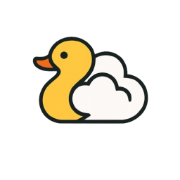
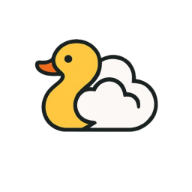
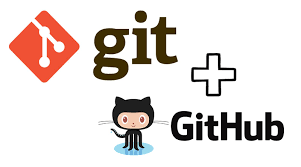
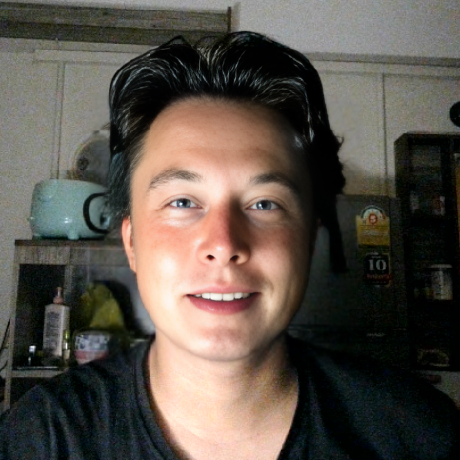
Leave a Reply